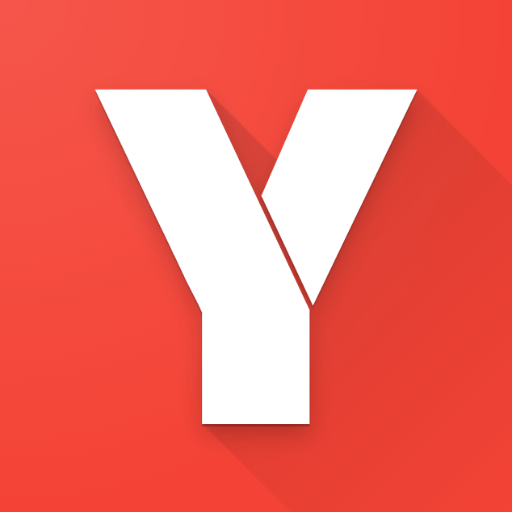Features
Mouse Control
- interact with the video player, shorts player, or miniplayer using any mouse button or wheel
- 50+ actions available, such as:
- seek (units available: second, frame, chapter, %)
- adjust and set volume, toggle mute
- adjust and set playback rate (from 0.1x to 16x)
Keyboard Control
- global keyboard shortcuts: next / previous chapter, next / previous video, next / previous chapter or video, seek forward / backward, toggle play, increase / decrease volume, toggle mute, increase / decrease playback rate, set playback rate to normal, enter picture-in-picture, toggle loop, increase / decrease video quality
- additive seeking for global seek forward and backward shortcuts
- unlimited number of custom local keyboard shortcuts
Video Chapters Navigation
- use the middle, right mouse button, or double click anywhere on the chapter container on the progress bar, and the chapter will start playing from the beginning
- use mouse and keyboard shortcuts to navigate to the previous/next chapter
Combine Replay Chapter and Navigate to Previous Chapter
- replay the current chapter if the current playing time of the chapter is above 3 seconds, otherwise navigate to the previous chapter
Show Chapters List
- automatically show the chapters list in the sidebar if chapters are available
Show Comments In Sidebar
- automatically show comments in the sidebar when the new video starts
- use mouse and keyboard shortcuts to show/hide comments in the sidebar at any time
Audio - Auto Gain
- balance sound levels across different videos by making quieter videos louder
- gain is automatically adjusted for every video depending on its loudness
- use "Auto Gain - Threshold" to set the level below which Auto Gain starts working
Audio - Mono Mix
- set audio output to mono
- select left, right, or both channels as the source
- useful for videos with poor stereo image - when one of the audio channels is missing, quieter, or louder
Audio - High Pass Filter
- pass frequencies above the cutoff frequency
- useful for the muddy audio with too much bass
Audio - Compressor
- compression lowers the volume of the loudest parts of the signal and raises the volume of the softest parts
Audio - Boost Volume
- boost volume up to +12dB
Audio - Pan
- pan audio left or right with keyboard shortcuts
Playlist Duration
- show playlist duration on "/playlist" and "/watch" pages
Back To Comment
- use this command after clicking on a timestamp in the comment section or changing fullscreen mode to restore previous scroll position
Instant Fullscreen
- enter the fullscreen mode without delay, even with many playlist items, related videos, and comments loaded
- exit the fullscreen mode much faster
- option for smooth transition (available in Chromium-based browsers)
Convert Channel Name To Link (available in Chromium-based browsers)
- in the playlist, queue, or related videos, click on the channel name, and the channel page will open in the new tab after a second or two (this feature might not work in all browsers)
Show Full-Size Thumbnails And Avatars
- use mouse or keyboard shortcuts to show the full-size thumbnail of the current video
- Ctrl + Click on any thumbnail or avatar image to show the full-size version
Auto-Click "Skip Ads" Button
- automatically click the button when it shows up
Mute Ads
- automatically mute video when ads start playing
Blackout Ads
- automatically blackout video when ads start playing
Auto-Skip Ads
- automatically skip any kind of ad after the time delay
Manually Skip Ads
- skip any ad at any time with a mouse or keyboard shortcut (add "Seek to" action, set unit to "%" and value to "100")
Player Controls
- show Player Controls in 5 different modes:
- 1 - Default - default YouTube Player Controls
- 2 - Progress Bar - progress bar without other controls
- 3 - Default + Progress Bar - show Progress Bar when Default Controls are hidden
- 4 - Persistent Progress Bar - always visible Progress Bar
- 5 - Persistent Default - always visible Default Controls
Player Controls - Progress Bar
- show only the progress bar with adjustable opacity and position
- set different custom progress colors when video is playing or paused
- increase padding above the progress bar making interaction with the progress bar easier
Player Controls - Background
- background (shadow/gradient) behind player controls and progress bar
- options: low (subtle background behind the controls and progress bar, but not above the progress bar), hidden (completely hidden background)
Player Controls - Volume Bar - Always Visible
- the volume bar will always be visible (when player controls are visible), not only on mouse hover
Player Controls - Base Time On Current Playback Rate
Player Controls - Replace Mute Button With Volume Level
- show volume level (e.g., 50%) instead of the mute/unmute button in the player
- you can still click on it to mute/unmute
Player Controls - Enable Custom Time Display In Player
- replace the default time display (current time / duration) with a custom one based on a template
- available keywords: %current_time, %pr_current_time, %duration, %pr_duration, %playback_rate, %remaining_time, %pr_remaining_time, %end_time, %saved_time
- prefix "pr_" means those values are based on the current playback rate
Auto-Hide Player Controls
- auto-hide player controls in less than default 3 seconds
Hide Player Controls
- don't show player controls on any interaction
- options to hide player controls when video is playing and/or when video is paused
- option to show player controls when hovering directly over them
Sticky Player
- keep the smaller version of the player always visible while scrolling
- options to not activate the sticky player when the video has ended or while it's paused
- compact and wide variations
- options to set position and offset
Video Filter
- adjust the video brightness (0 - 200%)
- adjust the video contrast (0 - 200%)
- adjust the video saturation (0 - 200%)
Shorts In Normal Player
- shorts will seamlessly open in the normal video player
- the shorts tab is still fully functional
Shorts Player - Overlay
- hide the top overlay (play/pause and volume controls)
- hide the bottom overlay (subscribe button and channel info)
- make overlays visible only on mouse hover
Shorts Player - Convert Title To A Link To Normal Player
- click on the video title to open short video in the normal video player
Zen Mode
- dim, blur, and grayscale all sections except the video player on Watch page
- a section becomes visible on mouse hover, and all sections become visible when you start scrolling down
Expanded Cinema (Theater) Mode
- expand the player to the full window in cinema mode
- options to hide header and scrollbar (as in fullscreen)
Fixed Sidebar
- in the Default view the sidebar has a fixed position and its own scrollbar
Subtitles - On/Off
- turn subtitles automatically on/off on every new video
Subtitles - Hide Subtitles
- permanently hide subtitles
- helpful if subtitles randomly show up in private/incognito mode
Subtitles - Hide Subtitles When Paused
- hide subtitles when video is paused
Subtitles - Custom Position
- set the subtitles to a fixed custom position
- align text to the center
Open Search Results In New Tab (with Ctrl/Shift + Enter combinations)
- Enter - open in current tab
- Ctrl+Enter - open in new tab
- Ctrl+Shift+Enter - open in new active tab
- Shift+Enter - open in new window
- Alt+Shift+Enter - open in new incognito window
Navigate search results
- navigate through items on "/results" and channel "/search" pages
- use ArrowUp and ArrowDown keys
- on the channel "/search" page, press the Tab key after the search
Skip Video Intro/Outro
- start/stop playing the new video from/at a specific time or chapter to avoid watching repetitive intros/outros
- can be set for individual channels or all videos
Up Next Video In 0 Seconds
- immediately play the next video
Disable Auto Pause
- disable the "Video paused. Continue watching?" feature
Disable Autoplay Next Video In Playlist
- don't automatically play the next video in the playlist
Initial Player State
- enables you to stop the player when you open a new video
- separate options for foreground and background tabs
Play One Video at a Time
- pause the previous video when another one starts playing
Video Snapshot
- capture the video frame at the current time and resolution, and save it as JPG, PNG, or WebP file
- copy captured frame to clipboard (available in Chromium-based browsers)
- optionally include subtitles
Video Download Link
- create a video download URL from the template
- copy URL to the clipboard - useful if you're downloading videos with command-line programs like youtube-dl
- open URL in a new tab - useful if you're downloading videos with browser tools
Copy Video URL / Copy Video URL At Current Time
- available domain formats - Short (youtu.be/...), Long (www.youtube.com/...)
- available time formats - Default (t=1000), HMS (t=16m40s)
- option to remove playlist from URL
Comments - Focus input / Paste timestamp
- focus the comment input if it isn't focused
- otherwise, paste a timestamp of the current video time at the cursor position
- pasting timestamp also works in replies
- option to reduce timestamp by 1, 2, or 3 seconds
Comments - Sort By
- option to always sort comments by "Newest first" or "Top comments"
Expand Comments
- automatically expand comments
- "Read more" buttons will be hidden or visible after page refresh
Embed Mode
- watch the video in YouTube Embedded Player
- start Embed Mode in the current tab or popup window
Picture-In-Picture (available in Chromium-based browsers)
- enter and exit picture-in-picture mode
- additional version with progress bar and mouse control available in some browsers
Automatic Picture-In-Picture
- automatically enter PiP mode when switching tabs while video is playing unmuted
- choose between the normal and PiP with controls version
Inline Playback
- enable or disable the Inline Playback feature (play videos when you hover over them on the Home screen)
Chat Visibility
- show chat replay, auto-hide live chat, or disable the chat section
Channel Page Banner
- hide the banner or show a shorter version
Content Filters
- hide watched videos, shorts, upcoming, live, mix, and other video types and sections on various pages
Clean Player
- remove annotations, ad-overlay, paid content overlay, suggested action badge, cards, channel watermark, end screen, top buttons and video title, progress bar heatmap, cinematics, etc.
Clean Page
- remove reminders, hints, surveys, notification toasts, page elements, some ads, etc.
- this feature doesn't block video ads, and some ads still might be visible (if you don't want to see any ads use the "uBlock Origin" extension)
Hide Comments
- hide the comments section
Hide Sidebar
- hide the sidebar section
Hide Related Videos
- hide related videos in the sidebar section
- this also hides the sidebar if there is no chat, chapters, playlist, or transcript
Hide All Action Indicator Animations
- hide icons and animations that show up when you change volume, playback rate, etc.
Seek Action Info
- on seeking forward / backward, show: current time, current time / duration, remaining time, or none
- works on custom shortcuts only
Show Video Playback Info
- show the overlay containing current chapter name, current time / duration, remaining (end) time, volume, and/or playback rate
- adjustable font size and opacity
Back To Top Button
- scroll to the top of the page
- select button color and position
Focus Search Box
- use a hotkey to focus the Search Box
- automatically paste the selected text into the Search Box
Instant Play / Pause
- play or pause the video instantly on the mouse button pressed
Toggle Fullscreen with Middle Mouse Button
- trigger the fullscreen mode with the middle mouse button instead of double click
Alternative Thumbnail Click Actions
- open video in a new active or background tab, in embedded player, or in YouTube Music
- option to remove the playlist and other parameters from the URL
Full Tagline On Channel Page
- show a full channel tagline (link/button on the channel page that opens the channel's about page/modal) instead of a single line
Custom Scrollbars
- change the style of various scrollbars (page scrollbar, scrollbars in dialogs)
- options: thin, transparent, or none
Nontransparent Player Background
- player and player container elements will have a black background color
- affects mostly shorts in normal player and videos in 4:3 format
Subscriptions Channels View
- on the "youtube.com/feed/channels" page, shows you more channels on the screen
Transparent Video Description And Buttons
- remove the background from buttons below the player (Like, Dislike, Share, etc.) and from the description section on /watch page
- minimum requirements: Chrome 105 or Firefox 103 (with layout.css.has-selector.enabled flag)
Video Description
- Expanded - automatically clicks the 'Show More' button
- Minimalist - show only number of views and date when collapsed
Video Description - Show Exact Date
- show the exact date in the description when the description is collapsed
Video Description - Show Exact View Count
- show the exact view count in the description when the description is collapsed
Show Transcript In Sidebar
- automatically show the transcript in the sidebar when the new video starts
Sidebar Panels Max Height
- set the max height of panels (playlist, chapters, chat, transcript, comments) in the sidebar to 100%
Search Box Dark Style
- applies the dark theme on Search Box when YouTube uses the dark theme
Channel Trailer
- Disable Autoplay
- Hide Trailer Section
Initial Active Channel Page Tab
- when opening the channel page, navigate directly to the Videos, Shorts, Live, Playlists, Community, Channels, or About tab
Video View - Start New Video In
- Default - the default behavior
- Default view - always start the new video in the Default view
- Cinema mode - always start the new video in Cinema mode
Preferred Video Resolution
- automatically set the resolution on every new video
- set different resolutions when the video is in fullscreen mode, cinema mode, on embedded videos, and on background videos
Autoplay Switch - Turn Off
- controls the Autoplay switch (the first button in the bottom right corner of the video player)
- it will check the switch when the new video starts and turn it off
Autoplay Next Short
- automatically play the next short video when one ends
Initial Fullscreen
- start playing the new video in fullscreen mode
Initial Volume
- automatically set the volume on every new video or session
Initial Mute
- automatically mute/unmute on every new video or session
Initial Playback Rate
- automatically set playback rate on every new video
- set playback rate on global, per-genre, and per-channel basis
Loop Normal Videos
- automatically turn on loop (auto-repeat) on current and every new normal video
Loop Shorts
- automatically turn on/off loop (auto-repeat) on current and every new short
Custom Rich Grid Layout
- customize layout on the home and subscriptions pages and channel's videos and live tabs
- options: Decrease container width, Decrease font size, Hide avatars, Number of Items per row
Move Shorts And Featured Sections On Top
- on Subscriptions and Home pages, Shorts and Featured sections will be moved to the top of the page
Shorts Thumbnails
- show channel Link on shorts thumbnails
- show title on shorts thumbnails
Full Video Titles
- don't truncate video titles on various pages
Dim Watched Videos
- make watched videos more distinctive
Context Menus - Search YouTube
- when you open the context menu on selected text on any website, there will be a "Search YouTube for ..." option
Custom CSS And JS
- add custom styles and scripts
[EXP] Video Quality - Use Enhanced Bitrate
- use 1080p Premium Enhanced Bitrate if available
- affects "Video Quality - Increase/decrease" and "Video Quality - Set to" user actions, and "Preferred Video Resolutions" options
[EXP] Overlaid Sidebar
- show the sidebar on top of the player in Cinema Mode or Full Screen
- sidebar will become visible when you place the mouse cursor near the right edge and disappear on mouseout
[EXP] Add Secondary Actions On Various Buttons
- Secondary actions can be triggered with Right or Middle Mouse Button. Available on:
- [RMB] Subscribed button: Unsubscribe with a single click
- [RMB] Comments section > Sort Comments menu button: Toggle between Top Comments and Newest First
- [RMB] Share button (below the video): Open Save To Playlist menu. Useful when the Save button is not visible
- [RMB] Video thumbnail 'Add to queue' button: Save to playlist
- [RMB] Video thumbnail ' ᎒ ' menu: Hide, Not interested, Remove, or Delete (depending on the context)
- [MMB] Video thumbnail ' ᎒ ' menu: Don't recommend channel (when the action is available)
- [RMB] Top part of the playlist item drag handle (above ' = ' icon): Move to top
- [RMB] Bottom part of the playlist item drag handle (below ' = ' icon): Move to bottom
- [RMB] Middle part of the playlist item drag handle (' = ' icon): Save to playlist
- [RMB] Video Player > Settings button: Set initial playback rate on current channel
- [Ctrl+RMB] Channel Avatar below the Video Player, or in Video Description: Set initial playback rate on current channel
- [RMB] Video Player > Next Video button: Play the next chapter
- [RMB] Watch page > Related videos > ALL chip (first chip): Open Play All playlist for current channel
- [RMB] Watch page > Related videos > FROM CHANNEL_NAME chip (second chip): Create playlist around current video for current channel and continue playing
[EXP] Customize Download Button
- open different websites (video downloaders) in a new background or active tab when you click the Download Button (on the Watch Page) with the left/middle/right mouse button
[EXP] Search Within Playlist On Playlist Page
- on the /playlist page, press CTRL+SHIFT+F to start searching within the current playlist
- you can search by video title and channel name
[EXP] Remove YouTube's Custom Main Scrollbar
- useful if you've enabled the #overlay-scrollbars flag in your browser or prefer the default scrollbar
[EXP] Subscriptions Page Divider
- add a divider after newly uploaded videos (uploaded since you last time opened or refreshed the subscriptions page).
[EXP] Watch Later On Subscriptions Page
- add the Watch Later playlist on the Subscriptions page
Features available on YouTube Music
- Mouse Control
- Keyboard Control
- Audio - Boost Volume
- Audio - Pan
- Audio - Mono Mix
- Audio - High Pass Filter
- Video Snapshot (only on music videos)
- Video Download Link
- Initial Volume
- Auto-Skip Ads
- Auto-Click "Skip Ads" Button
- Custom CSS And JS
Features available on Google Drive videos
- Mouse Control
- Keyboard Control (when the player has focus)
- Player Controls
- Initial Volume
- Initial Playback Rate
- Loop Normal Videos
- Preferred Video Resolution (the "Embedded" option)
- Seek Action Info
- Show Video Playback Info
- Custom CSS